Users¶
The Users section of the manager has various controls for different permission levels.
Editors have control of:
- Enrolled Users (users who have a role on your journal)
- Enrolling Users (giving users a role on your journal)
- Journal Roles (viewing users with a given role)
Staff have additional controls for:
- Inactive Users (users who have not activated their accounts)
- Authenticated Users (lists users with active sessions)
- Merge Users (available at the press level)
Enrolled Users¶
The journal users interface lists all users who have one or more roles on your journal. From this page we can:
- Edit a user
- Add new users
- Add multiple users to roles
- View a user’s assignment history
- Editorial assignments
- Review assignments
- Copyediting assignments
- Production assignments
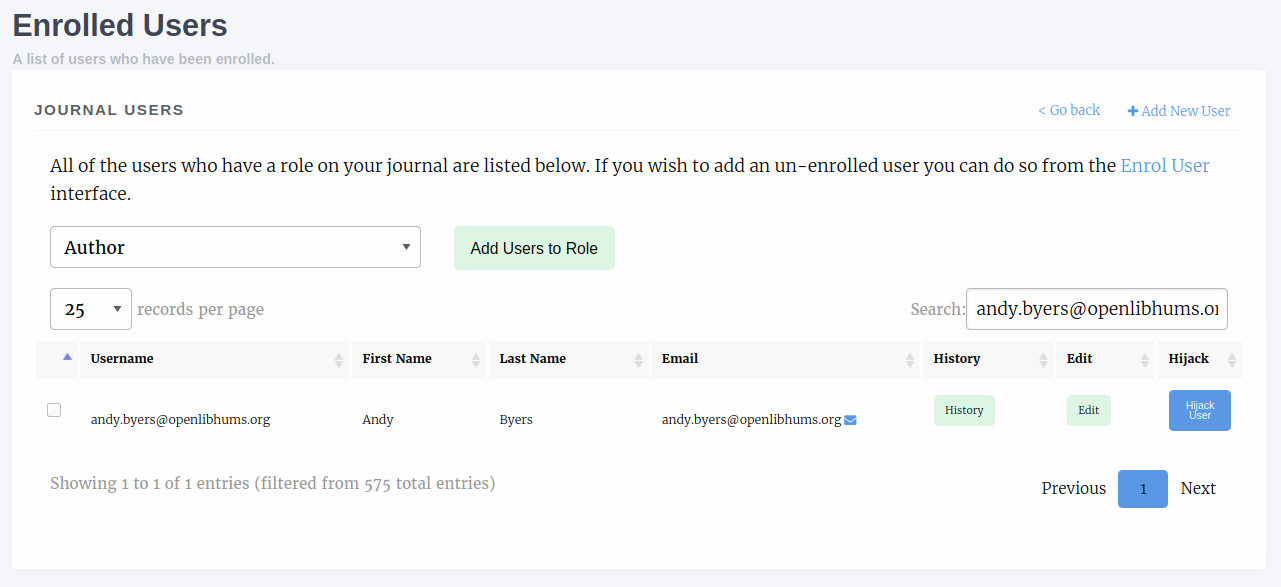
The enrolled users interface. From here we can search, add new users and assign additional roles amongst other things.
Editing a User¶
The edit user interface is relatively standard though there are a few things to note:
- Is staff should only be given to Journal Managers/Publishers and can only be assigned by other staff
- Is admin grants access to Janeway’s admin data layer
- Is superuser will set a user to have all roles across the entire system
Enrol Users¶
The enrol users page allows Editors to search for existing user accounts and assign them a role in their journal.
Warning
As of version 1.3.10 of Janeway editors can no longer browse a list of users and must search by name or email address to find existing users.
You can search for existing user accounts by:
- First Name
- Last Name
- Email Address
Tip
You don’t need to search by all three fields. You can search by just first name or email address for example.
Once you have found an account you will be able to see which roles they have and which are available to be assigned to them.
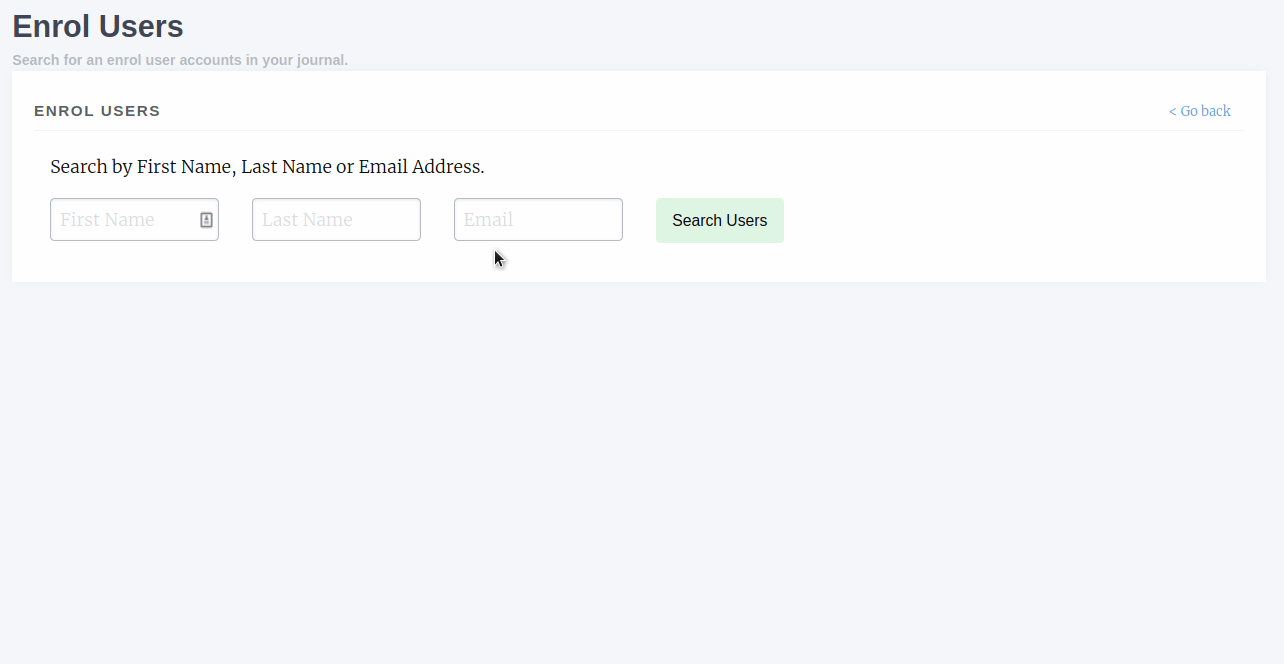
This user has two roles (Author and Editor) and can be assigned any of the other roles.
Inactive Users¶
The inactive users screen is accessible to staff only and lists all users who have not yet activated their account. You are cautioned only to activate accounts that you’ve confirmed ownership for.
Roles¶
The roles interface presents a list of Janeway’s core roles:
- Author
- Any user who registers with your journal is given this role
- Copyeditor
- Editor
- Handles processing of articles and assignment of tasks
- Journal Manager
- Has a similar level of permission to the Editor role, but can be given extra access (see below)
- Production Manager
- Handles the assignment and processing of Typesetting articles
- Proofing Manager
- Handles assignment of proofreaders and requesting typesetting changes
- Proofreader
- Reader
- This role indicated whether a user is signed up for now article notifications
- Reviewer
- Section Editor
- Typesetter
Once you have selected a role you will be presented with a list of users who currently have that role. There is also an option to remove the role from that user.
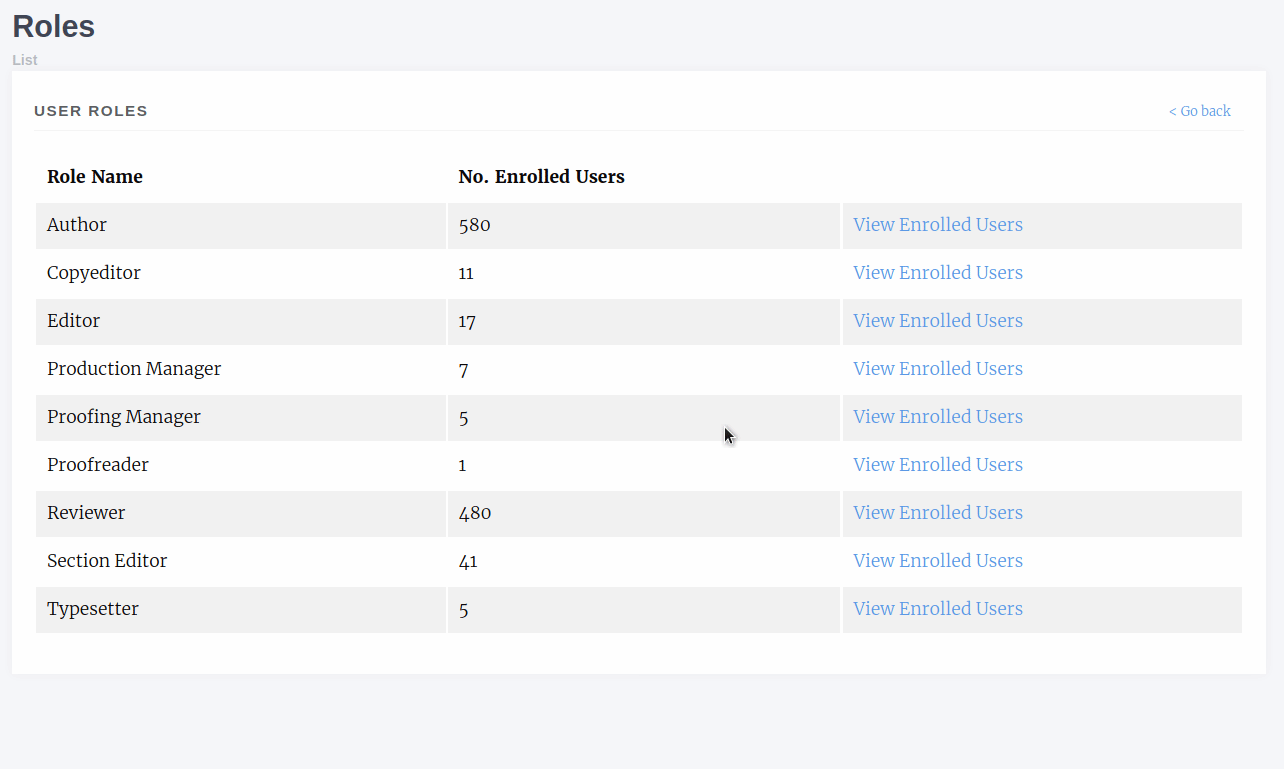
Authenticated Users¶
Presents a list of users who are currently logged into your install of Janeway. Only accessible to staff.
Merge Users (Press Manager only)¶
From the press manager, staff memebers can now merge two accounts together, in order to remove any potential duplicates. All linked objects (tasks, articles, roles, files…) will be transferred from the source account onto the destination account. The account profile itself is left untouched, so any profile details on the source account will be lost.
Granular Manager Permissions¶
In version 1.5 we introduced more granular manager permissions. Initially these are centered around the journal manager and editor roles. We are introducing a new setting group “Permission”, and within this group we will be adding new permission controllers starting with:
- Licenses
- Controls whether a user can access the licenses control pages base on their roles, defaults to Editor and Journal Manager
- Sections
- Controls whether a user can access the sections control pages base on their roles, defaults to Editor and Journal Manager
Currently there is no interface for updating the roles that can access these pages and the setting is JSON stored in the database.
Warning
You should only edit the Permission settings if you are sure about the change you are making.
By default both settings read [“editor”, “journal-manager”]. If, for example, you wanted to stop editors from editing licenses you could change it to read [“journal-manager”]. Once saved, only users with the journal manager role will be able to access the licenses pages.
Granular Settings Permissions¶
In version 1.5 we introduced granular settings permissions. Staff can now determine, for any given setting object, which roles are allowed to edit it. This is done via the Django Admin panel (Core > Settings), using the editable_by field. Staff can alter the roles that are allowed to see and edit a setting.
Note
If a setting is also displayed on a settings group page (for example the General or Submission settings page) and a user does not have the appropriate permission to edit that setting it will be filtered out of the form and not be visible.
As with the manager permissions changes the default to settings permission maintains the status quo and by default all settings are editable by editors and journal managers.